This set of articles provides links to useful parts of CLASS and has the same structure as the CLASS interface v2.3 click and expand on the below to find related articles.
Remember to check the navigation on the right-hand side of any link you open from this page for more related pages in the same section.
Conflict Check – Conflict Checking in CLASS
Conflict Check Searching – How to
New Intake – New Intake onboarding new clients and utilising the Triage workflow
New User / General User CLASS Training – See training video on this
All “Search” modules in CLASS generally benefit from the below knowledge in better filtering results or exporting them:
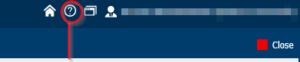
Is the collection of Full Clients in your CLASS search with ID ‘C’ in general. A client can have many services, documents etc underneath their record.
Is the collection of “Non-Clients” and also have an ID of ‘C’ but their client category & client type fields will be different. non-clients are tied closely with the “Triage” workflow below.
Services have an ID that starts with ‘S’. While a client can have many services in CLASS a service can have many additional parties, documents, actions and or critical dates tied to it.
Triage is utilised with new-intake, recording client details before their service has been determined or you’ve taken them on as a full client.
For users with permission they are able to see all critical dates that have been entered as a product of an action of type “Critical Date“.
All critical date actions that have been “Assigned To” your worker account in CLASS.
All services that have been “Assigned To” your worker account in CLASS.
Operates much the same as searching services except the ID for projects is ‘P‘ so in the “Project ID” column ensure you type a ‘P‘ if nothing is showing up.
The ID for project services starts with a ‘Y’. Note that project services have their own “Funding Category” when you search them up in DIY reports get the “Project Service Funding Category” field on the “DIY Project Project Service Report”.
Functions similar to my services but instead use a ‘P’ to filter your projects. Note that all Project Services sit under one individual project under the “Services” tab with the project itself opened.
Functions similar to ,y services but instead use a ‘Y’ to filter your project services.
This module is to do with getting figures out of CLASS e.g. NLAP KPI’s there are 3 types of reports DIY, standard reports & drilldown reports.
Standard reports used to get figures, annual targets or NLAP requirements have a code where the ID’s pertain to what the report is about: S reports are for services & C reports are for clients for example.
Drilldown reports these are a mid-way between standard and DIY reports having filters but are not as customisable:
Are fully customisable and can be used to get other reporting requirements that the standard reports don’t cover or to go into more detail:
The Accountability module in CLASS is for reporting financial progress reports to your program managers and for said program managers to review those reports.
The Tools section is CLASS admin advanced and CLASS admin territory in terms of role-based access.
Email log keeps track of sent emails from CLASS reminders.
The CLASS message board appears when you first open CLASS on the right useful for announcements and hosting templates.
The bulk insert tool lets you enter Information and Referral services in bulk and can contribute to your standard report numbers if the bulk insert entry is “locked“.
This is a newer module in CLASS and requires your Centre to be migrating their data to be visible more about that is below.
Printout templates is a very advanced module of CLASS to learn but can change how information changes when you print it out and you can customise your own templates.
Here you can customise in a limited fashion the automated emails that go out of CLASS e.g. on limitation dates, note if you’re clever with this you can link off to SharePoint or elsewhere when they go out if used on an action for example similar to the advice given on your message board above.
This is to help cleanup your data set but should be used with caution and only advanced users are recommended to carry this out. Please save backup’s of your information on both records as only one will survive the process.
System Settings – Summary of system settings
Information about your Centre and contact details please keep it up to date in particular your primary office contact and reporting administrator as the helpdesk uses this information to contact you or look at these to authorise requests.
Worker accounts have the ability in CLASS to be assigned services, critical dates etc and are tied directly to user accounts however you should create in general the worker account first. You can filter and export your worker list in this view of CLASS and perform basic operations.
The user account is used to log into CLASS. Post December 2021 it’s now a requirement that your username is a Microsoft Email (more specific their Azure UPN which is the email most of the time). You can filter and export your user list in this view of CLASS and perform basic operations.
This menu in CLASS is actually less concerned with managing standard roles assigned to users and more to do with managing your own Custom Roles
This part of CLASS is more for the CLASS helpdesk to help set mandatory and non-mandatory the standard fields in CLASS see the custom fields article on this page below of CLASS but in general we suggest you contact the helpdesk where this module is concerned. Changing these can lead to downstream effects on your reporting KPI’s so this should be treated with caution.
This is the section of CLASS to manage all data types and options in your drop downs for your standard fields we don’t suggest you add to these without first contacting the helpdesk.
Auditing Trails tracking important information in CLASS can be filtered using the same tools per the “Searching in General section” above under the CLASS module.