Deleting in CLASS is permanent therefore it is important to be certain before deleting any records .
The ability to delete is permission based, so please contact your Centre Administrator for a permission review if you do not have this function but think you need it.
Generally it is not ideal for centres to allow all users to delete records, this function should be reserved for more advanced users who understand the need to thoroughly check requirements before deleting to ensure the correct record is selected, and deleting is indeed required. A common alternative to deleting a record is the client merge tool.
CLASS Helpdesk workers normally do not have access to the Centre’s data therefore cannot make any changes including deleting records in CLASS on behalf of a user. Arrangements can be made to assist CLASS administrators should this be required.
If you do have permission to Delete Records, you may see the delete icon on certain screens, such as via the Search Clients Screen. It may seem easy to just select a Client via the Search client screen, select the tick box to the right of the listed Client, then click the delete Button in the top right corner. In CLASS the process is not usually this simple. The result will usually be a Validation Error similar to the image below.
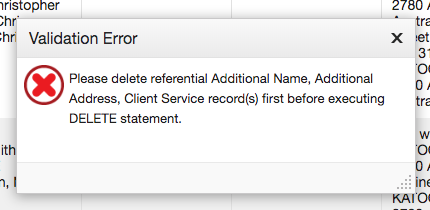
The above Error shows that a Client cannot be deleted without first deleting the ‘referential’ data – that is, data attached to the Client, such as (as the Error message suggests) Additional Names and Addresses, or attached Services. Services may themselves also have ‘referential’ data attached, such as Actions, or Additional Parties etc. So to delete data like a Client record, the user will need to understand the CLASS data structure, and delete these referential items first.
So to delete records, it is recommended users first understand the following chapters:


Community Legal Centres Australia acknowledges the traditional owners of the lands across Australia and particularly acknowledges the Gadigal people of the Eora Nation, traditional owners of the land on which the Community Legal Centres Australia office is situated. We pay deep respect to Elders past, present and emerging.

Community Legal Centres Australia is a proudly inclusive organisation and an ally of the LGBTIQ+ community and the movement toward equality.
ABN 67 757 001 303 ACN 163 101 737
Disclaimer | Privacy Policy
© Community Legal Centres Australia 2022 | Designed by DropIn Solutions