Before calling or emailing the Helpdesk if you have any issues with logging in such as this common error:
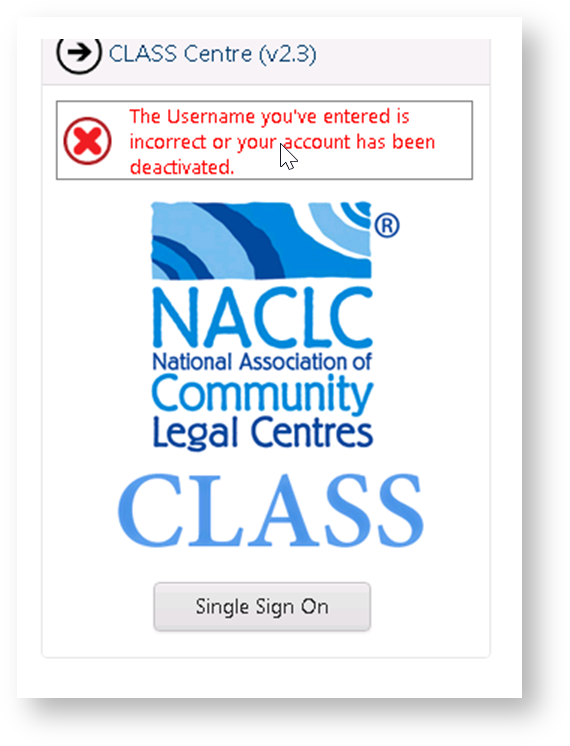
Try these options as a workaround:
Browsing in incognito window: (Click here)
Clearing your browser cache: (Click here)
Ask your Centre Administrator if they have followed this process and created your account in CLASS: (Admin Manual)
To get the fastest help from the helpdesk review this page: (Click here)
This would be your IT team or provider if you need a password reset as you now login to CLASS using your Microsoft Email that they would control.
You’re centre Administrator is responsible for creating a Link between your Microsoft Account and the ability to login to CLASS via the below process:
CLASS administrators can read more about setting up and managing User Accounts in the Admin Manual.
The following is how user accounts historically operated in CLASS – this has changed due to the MFA updated post December 2021.
Once your account has been created by your centre administrator, you need to activate your account and choose a password.
Passwords must be at least 8 characters (maximum 20 characters). It must contain a numeral, uppercase letter and a non-alphanumeric character (eg. !@%$).
You should choose a complex password, not based on your name or any other identifying feature.
You may attempt your password 10 times before you are locked out from attempting to log in for 10 minutes. If you have forgotten your password, select ‘Can’t access your account’ or contact your centre administrator, or the Helpdesk.
When you log in for the first time, you will be asked to set up security questions. This ensures that your account is safe and secure.
You may choose from default questions, or create your own.
It is very important to remember your questions and answers as these will be needed if you forget your password.

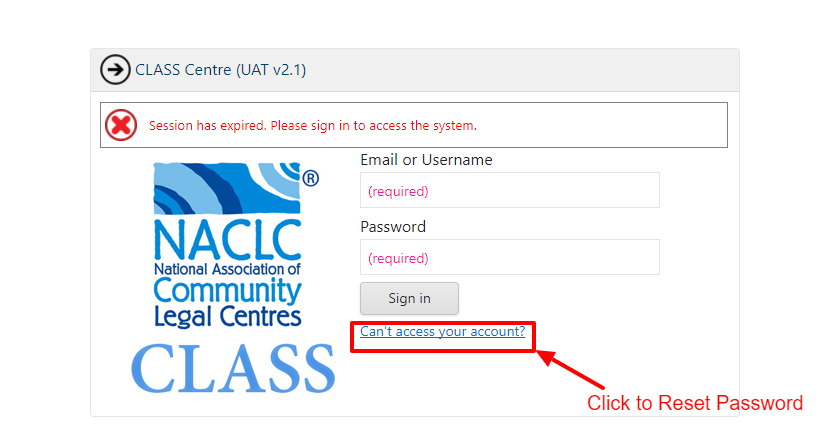
If you cant cant access your account or if you forgot your password click on the Cant access your account? link on CLASS login page.
Clicking this link will send a reset link to your email with instructions on how to reset your password.
Note you cannot repeat the same password you previously used and passwords must be at least 8 characters (maximum 20 characters). It must contain a numeral, uppercase letter and a non-alphanumeric character (eg. !@%$).


Community Legal Centres Australia acknowledges the traditional owners of the lands across Australia and particularly acknowledges the Gadigal people of the Eora Nation, traditional owners of the land on which the Community Legal Centres Australia office is situated. We pay deep respect to Elders past, present and emerging.

Community Legal Centres Australia is a proudly inclusive organisation and an ally of the LGBTIQ+ community and the movement toward equality.
ABN 67 757 001 303 ACN 163 101 737
Disclaimer | Privacy Policy
© Community Legal Centres Australia 2022 | Designed by DropIn Solutions