To set up Microsoft Authentication in CLASS for the first time, your Centre will need to follow the steps below.
Depending on whether or not your Centre’s CLASS Administrator is also your Azure/Microsoft Administrator will have an impact.
We’ve put together two guides to help you with this process.
You can get your Tenant ID by following the instructions from Microsoft.
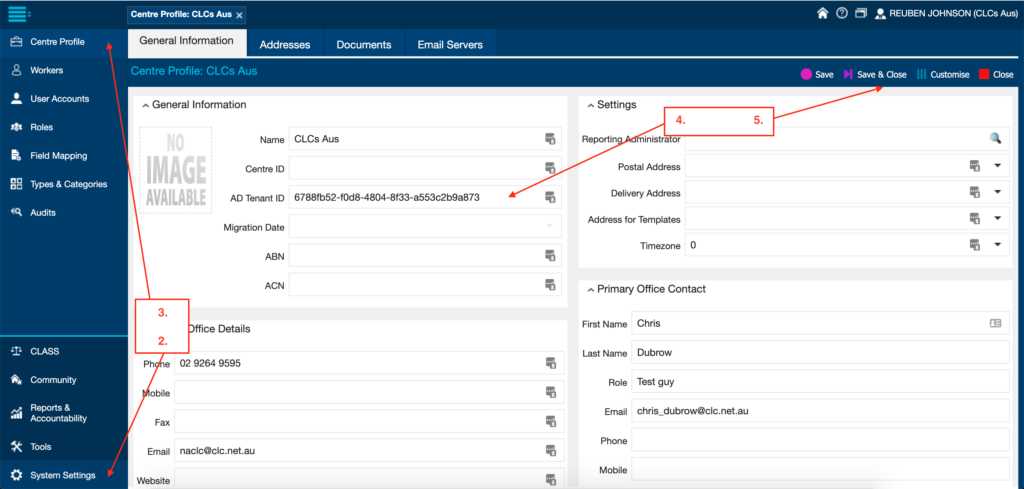
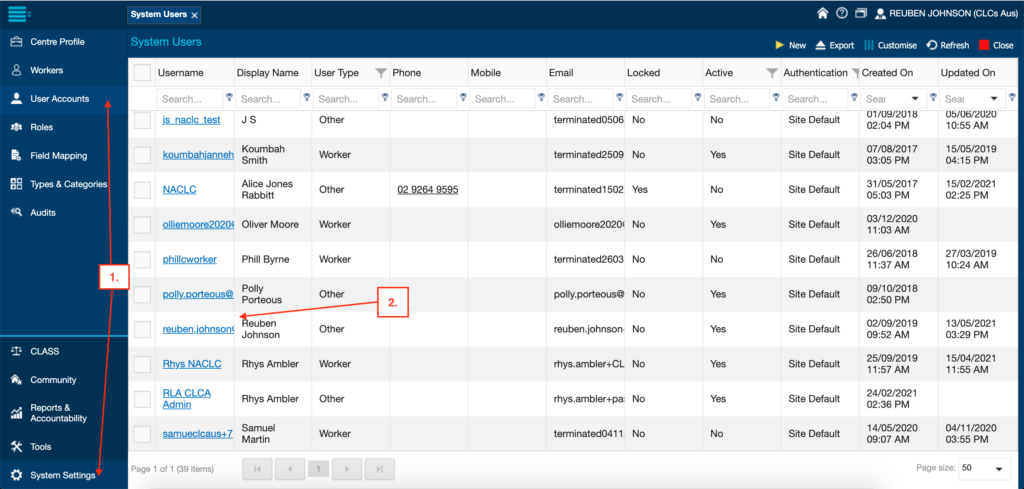
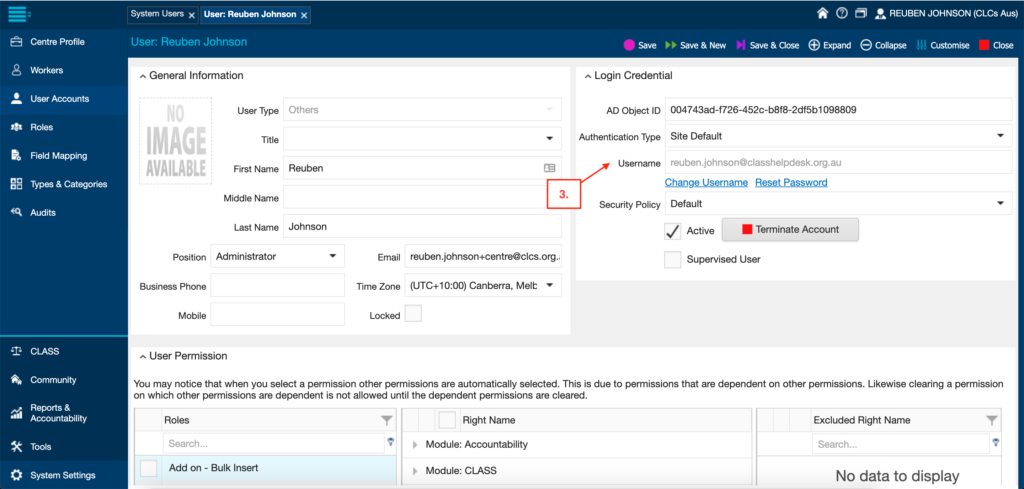

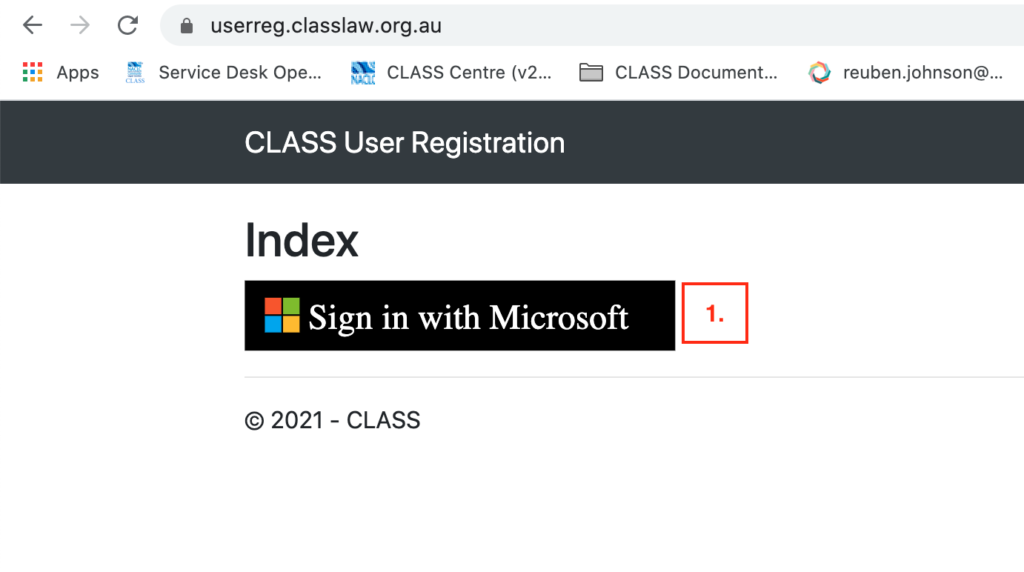
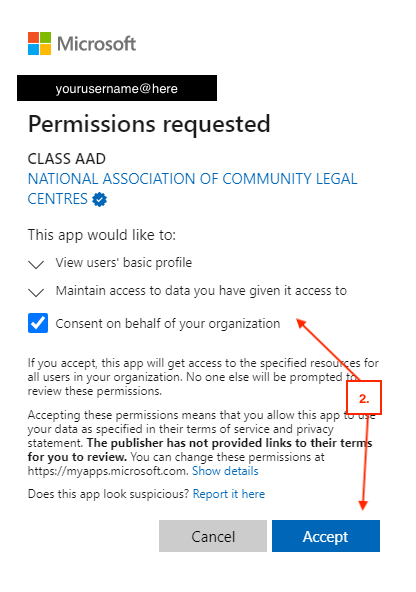
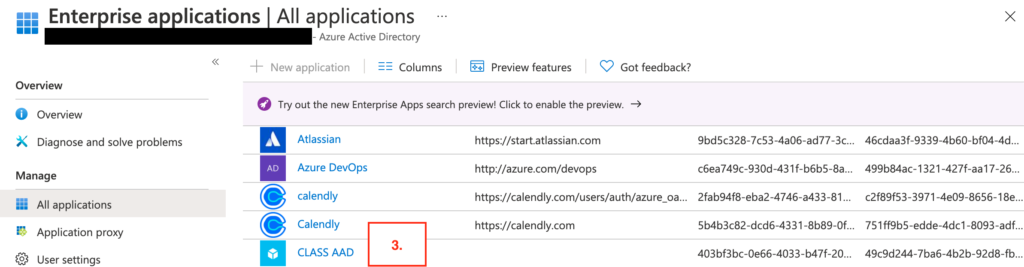
This step only needs to be completed once per Azure Tenant.
Warning: Once the live version of CLASS is switched over to Azure Active Directory authentication in November you will be unable to access CLASS without it. If you have concerns about granting permissions at this step please contact us urgently.
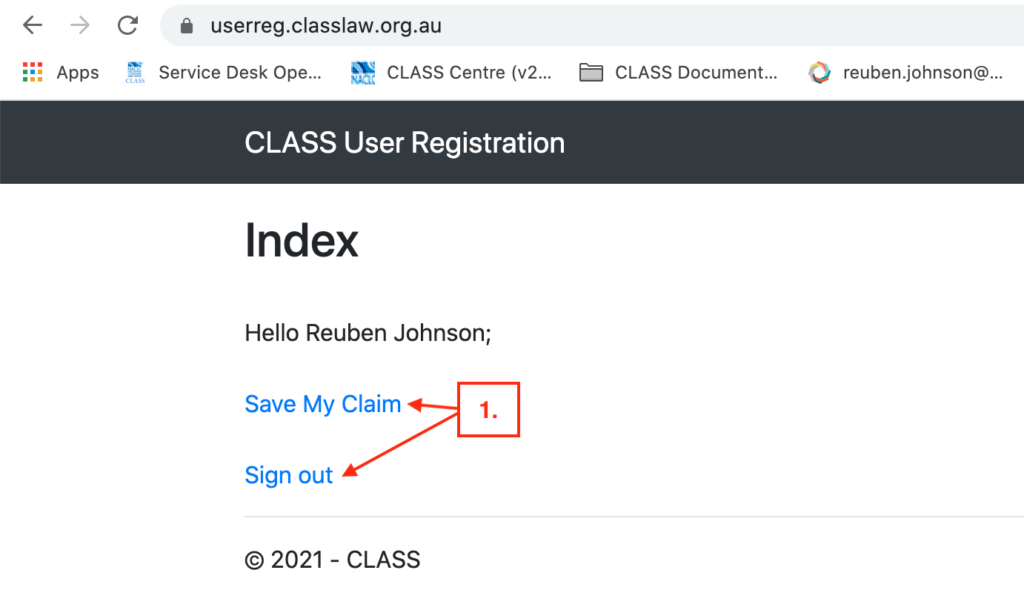
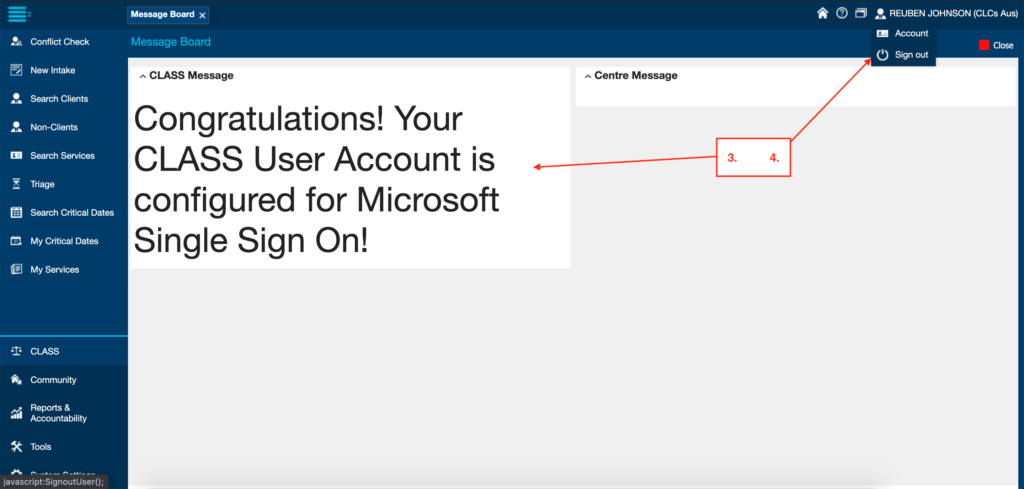
Tip: You can check to see if your User account has connected to the CLASS Authentication portal by closing and re-opening your user account.
You can get your Tenant ID by following the instructions from Microsoft.
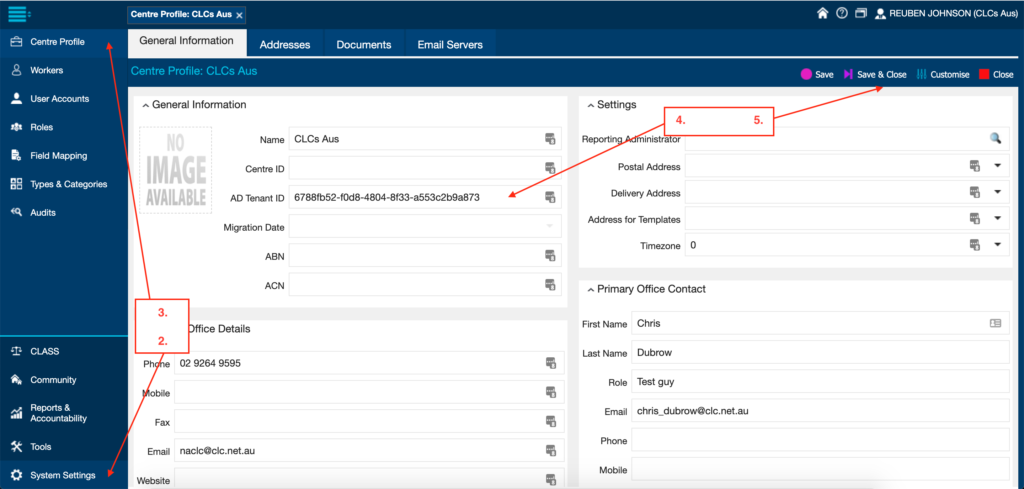
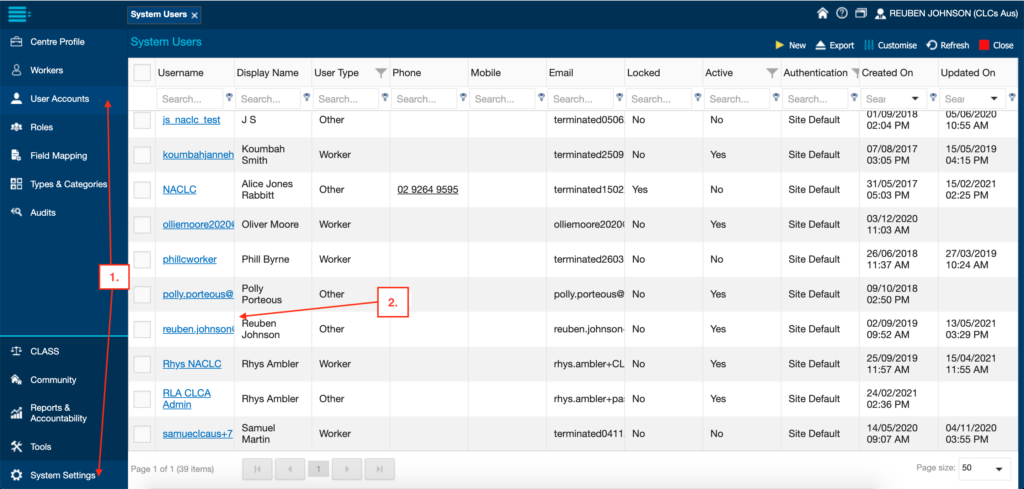
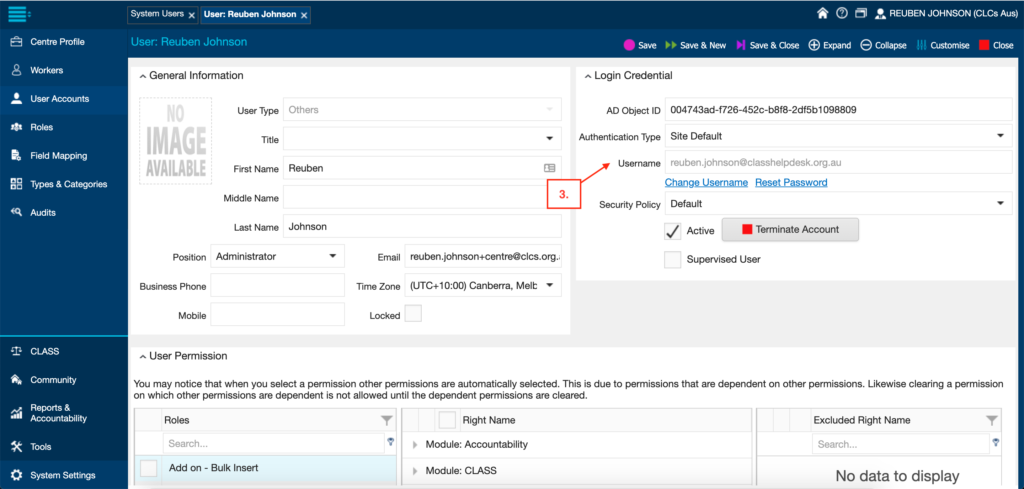
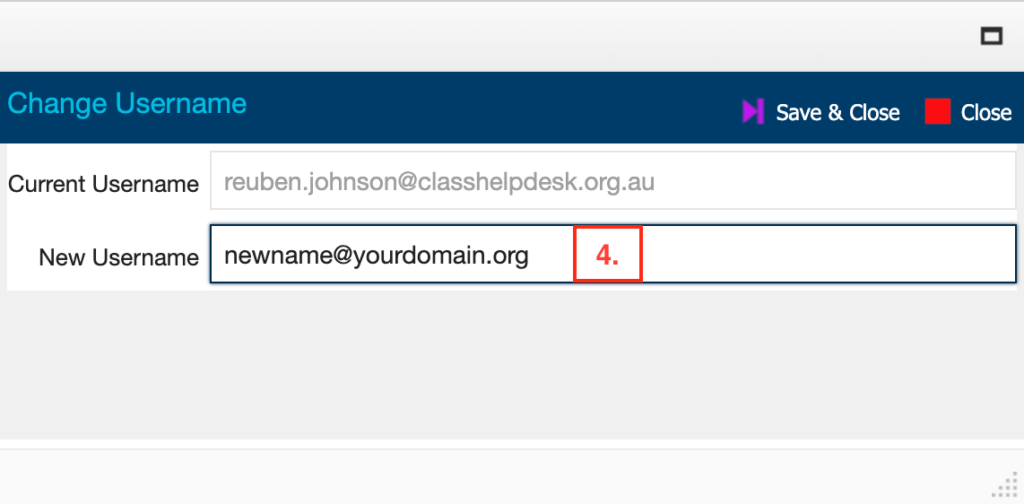

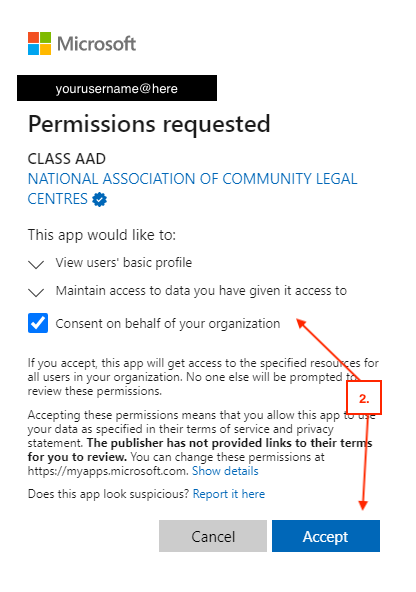
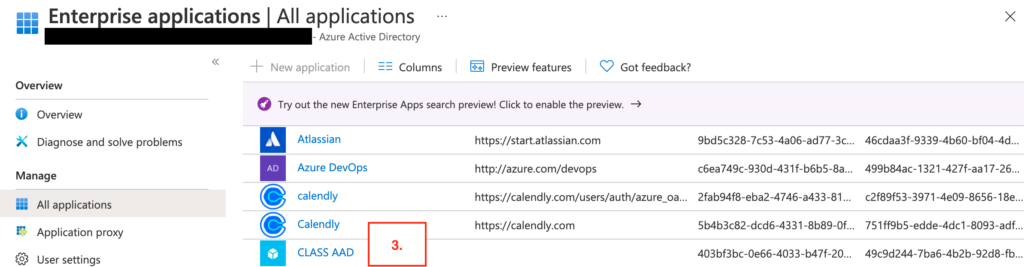
This step only needs to be completed once per Azure Tenant.
Note: To access any of the sites in this document you need to be on our CLASS IP whitelist – if you get a timeout please contact us to get you added temporarily in order to complete the setup.
Warning: Once the live version of CLASS is switched over to Azure Active Directory authentication in November you will be unable to access CLASS without it. If you have concerns about granting permissions at this step please contact us urgently.
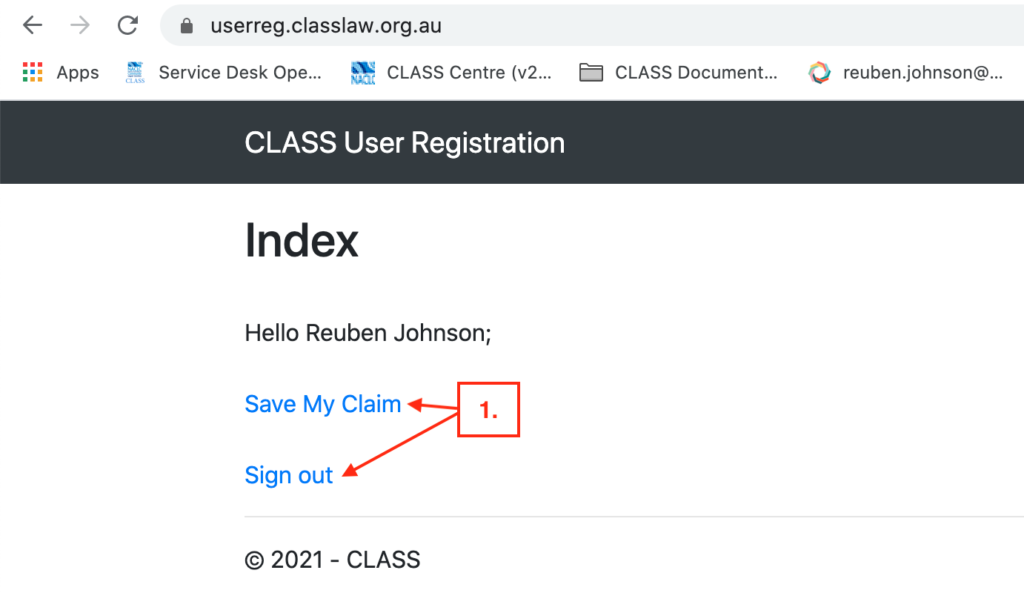
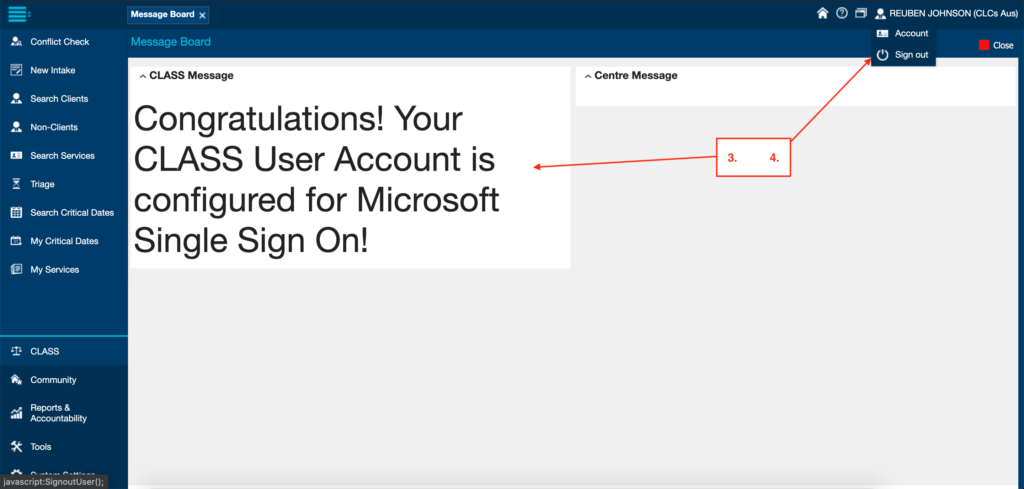
Tip: You can check to see if your User account has connected to the CLASS Authentication portal by closing and re-opening your user account.
An Azure Administrator will need to amend policies to allow the CLASS AAD Application to let users grant consent to sync their own user data.