Centre Admins can customise Document Types to create types that suit their Centre.
1. Go to System Settings and choose Types and Categories
A.
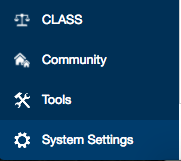
B.
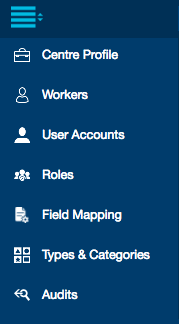
5B. Click Save to save and stay in your record, Save and New to create another type, or Save and Close to close the box. If you click Close without saving first, your Document Type will not be created.
6. Your custom document type will appear in blue text in the list. To edit this document type click on the blue text. You can edit your document type’s name, code, description or set it to inactive.